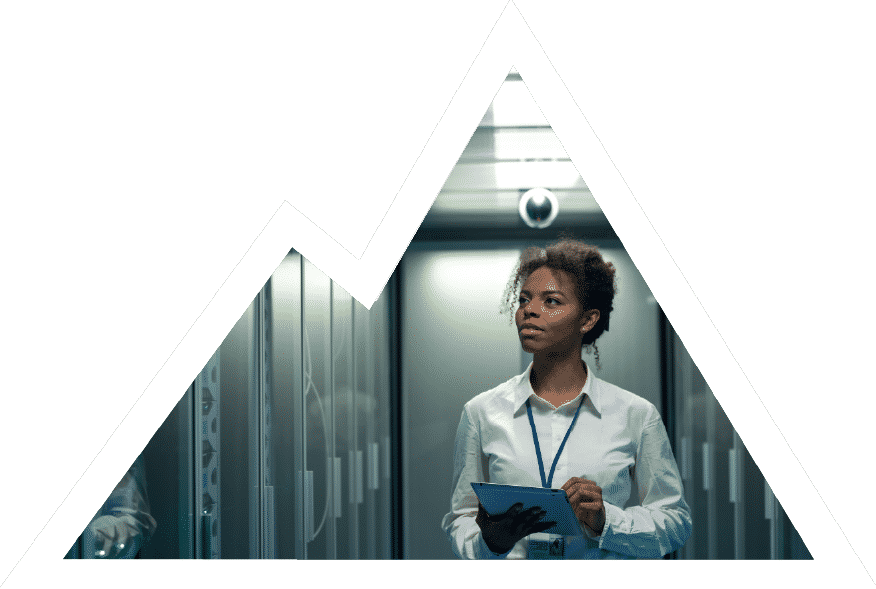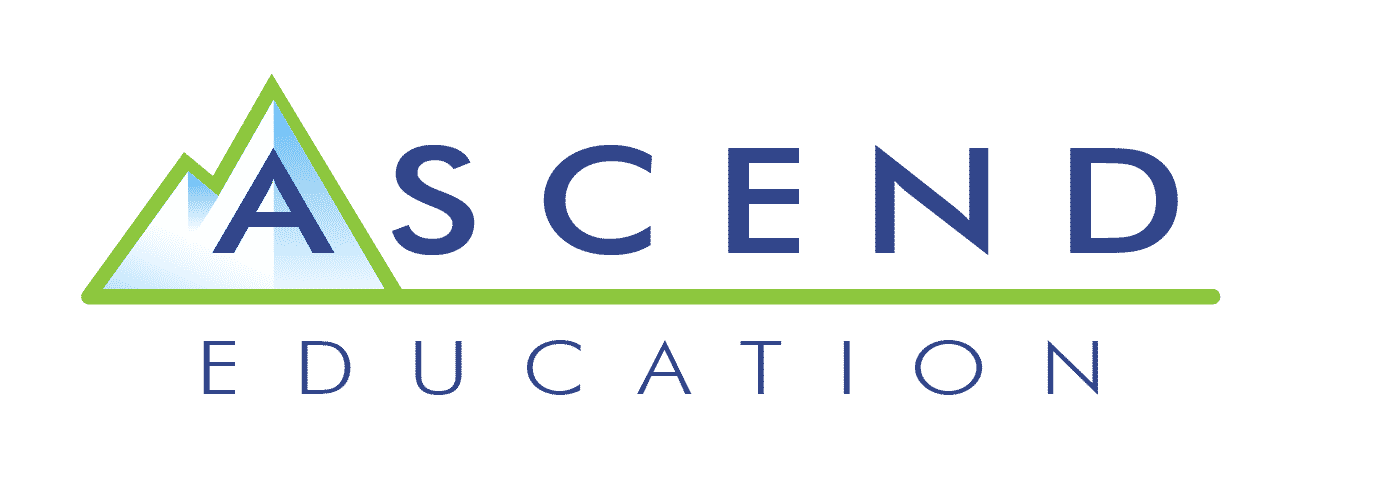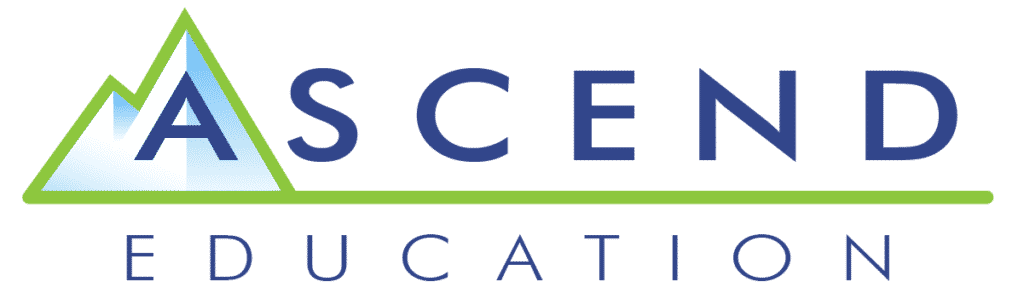MOS Word
Microsoft Office Word
(Coming Soon)
Progress your students’ learning in server management with this Microsoft Office Word (MO – 100) course created and designed by MOS experts. This course provides a hands-on environment where you can experience real features of the application and it’s capabilities.
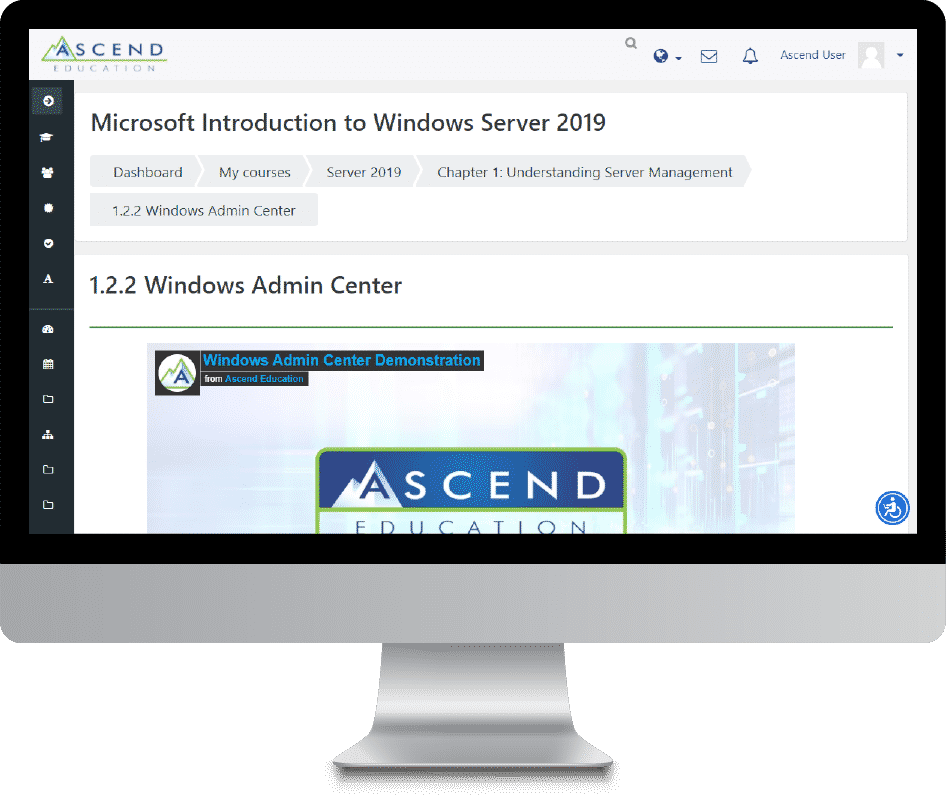
Virtual labs
Hands-on Experience
In the IT industry there are often multiple ways to reach a solution. That’s why we provide advanced virtual labs that allow you to make decisions and solve problems in a variety of ways. These labs give you an opportunity to make mistakes and see how your actions affect a real system, just like it would on the job.
excel in your career
Learn MOS Word
Your annual subscription includes textbook quality written content, visual aids, and video demonstrations. Get the knowledge you need to pursue a career path in the Microsoft technologies industry with this all-inclusive Microsoft Office Word MO – 100 Certification!
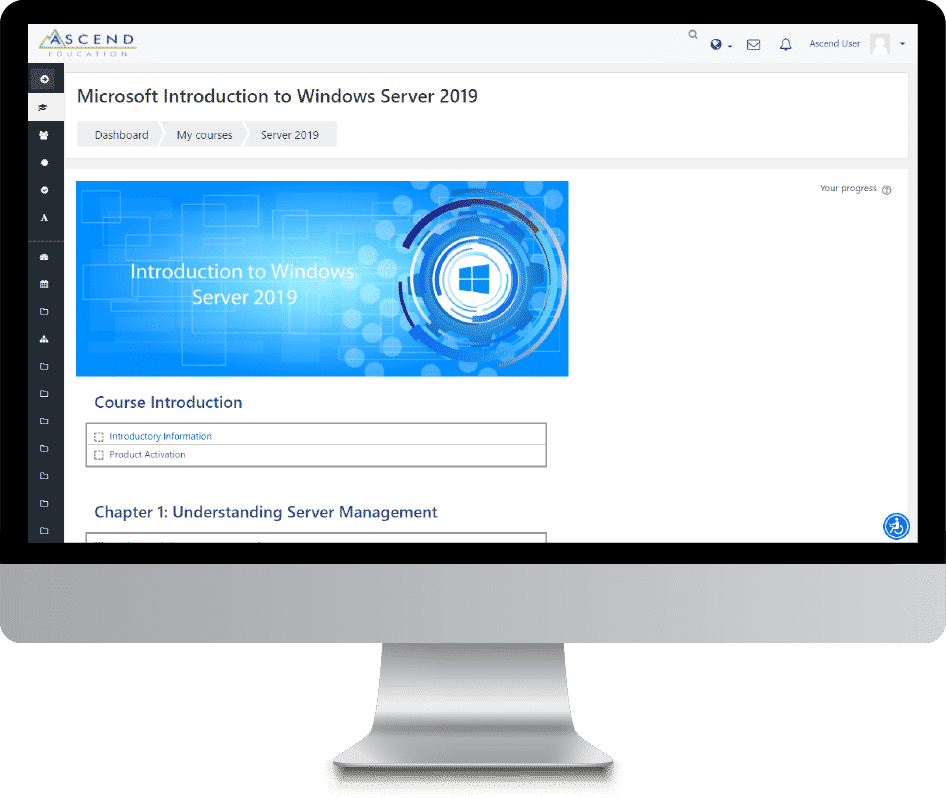
Course Summary
This exam covers the ability to create and maintain professional-looking reports, multicolumn newsletters, résumés, and business correspondence. It will help the learner to study for the MO – 100 certification, but also teach learners how to proficiently use MS Word in an office environment.
Video Lessons
Virtual Labs
Text Lessons
Assessments
Section Quizzes
Practice Exam
Video Lessons
Virtual Labs
Text Lessons
Assessments
Quizzes
Practice Exam
Course Features
Virtual Labs
Virtual labs give you experience practicing and implementing the skills you’ll learn about in this Microsoft Office Word Coures. These labs run on real hardware that enable you to develop the hands-on hardware and operating system skills required to work in the IT industry. Within the sandbox environment, you can make mistakes and see how their actions affect a real system. This is different from a simulated lab where participants are led through a simulated environment that has only one solution and a single path to accomplish a given task. Your access to a complete software and hardware resource helps you fully engage in discovery, solution finding, and problem solving.
State-of-the-art videos
Ascend Education’s videos are engaging and present the most current content available in computer hardware and operating systems training. The format of our videos was designed by expert instructional designers in order to increase learning absorption; studies have shown that instructional videos that are less than 6 minutes in length result in improved learning.
The video content for this course includes definitions, examples, comparisons, an overview of difficult topics found in the text and thorough demonstrations of what is covered in the material. This format enhances your learning experience and retention, allowing you to fully understand the concepts this course will cover.
Textbook Quality Written Content
Written by leading industry experts, our online Microsoft Office Word text material is designed to replace your textbook. The detailed text lessons cover all the crucial topics necessary for you to gain the computer hardware and operating systems knowledge needed in order to advance in your career. The written content (along with all other course material) is delivered on a professionally designed LMS that automatically tracks your progress as you complete a given section.
Assessments
This Microsoft Office Word course includes practice quizzes and a final exam prepared by industry experts. Practice quiz questions are found in each section of the course and will help you know which areas you are understanding well, and which areas you may need to work on before taking their final exam.
Course Curriculum
What’s Covered in our Microsoft Office Word Course Curriculum:
Chapter 1 Manage documents
Navigate within documents
• Search for text
• Link to locations within documents
• Move to specific locations and objects in documents
• Show and hide formatting symbols and hidden text
Format documents
• Set up document pages
• Apply style sets
• Insert and modify headers and footers
• Configure page background elements
Save and share documents
• Save documents in alternative file formats
• Modify basic document properties
• Modify print settings
• Share documents electronically
Chapter 2 Insert and format text
Inspect documents for issues
• Locate and remove hidden properties and personal information
• Locate and correct accessibility issues
• Locate and correct compatibility issues
Insert text and paragraphs
• Find and replace text
• Insert symbols and special characters
Chapter 3 Format text, paragraphs, and sections
Format text and paragraphs
• Apply text effects
• Apply formatting by using Format Painter
• Set line and paragraph spacing and indentation
• Apply built-in styles to text
• Clear formatting
Create and configure document sections
• Format text in multiple columns
• Insert page, section, and column breaks
• Change page setup options for a section
Chapter 4 Manage tables and lists
Create tables
• Convert text to tables
• Convert tables to text
• Create tables by specifying rows and columns
Modify tables
• Sort table data
• Configure cell margins and spacing
• Merge and split cells
• Resize tables, rows, and columns
• Split tables
• Configure a repeating row header
Create and modify lists
• Format paragraphs as numbered and bulleted lists
• Change bullet characters and number formats
• Define custom bullet characters and number formats
• Increase and decrease list levels
• Restart and continue list numbering
• Set starting number values
Chapter 5 Create and manage references
Create and manage reference elements
• Insert footnotes and endnotes
• Modify footnote and endnote properties
• Create and modify bibliography citation sources
• Insert citations for bibliographies
Create and manage reference tables
• Insert tables of contents – manual and automatic options
• Customize tables of contents
• Insert bibliographies
Chapter 6 Insert Illustrations
• Insert shapes
• Insert pictures
• Insert 3D models
• Insert SmartArt graphics
• Insert screenshots and screen clippings
• Insert text boxes
Chapter 7 Pictures and graphics
• Apply artistic effects
• Apply picture effects and picture styles
• Remove picture backgrounds
• Format graphic elements
• Format SmartArt graphics
• Format 3D models
Chapter 8 Format graphic elements
Add text to graphic elements
• Add and modify text in text boxes
• Add and modify text in shapes
• Add and modify SmartArt graphic content
Modify graphic elements
• Position objects
• Wrap text around objects
• Add alternative text to objects for accessibility
Chapter 9 Manage document collaboration
Add and manage comments
• Add comments
• Review and reply to comments
• Resolve comments
• Delete comments
Manage change tracking
• Track changes
• Review tracked changes
• Accept and reject tracked changes
• Lock and unlock change tracking
Try us out for free
Our Customer Satisfaction Guarantee
We’re so confident that you’ll love this Microsoft Office Word course that we stand by it with a 100% guarantee. Whether you’re looking for technical support, access to a different course, or simply have a question – whatever the problem, our excellent customer support team is equipped to help find the solutions you need.
Try the Full Course –
Risk Free!
Receive access to our full Microsoft Office Word course with a 7-day free trial.