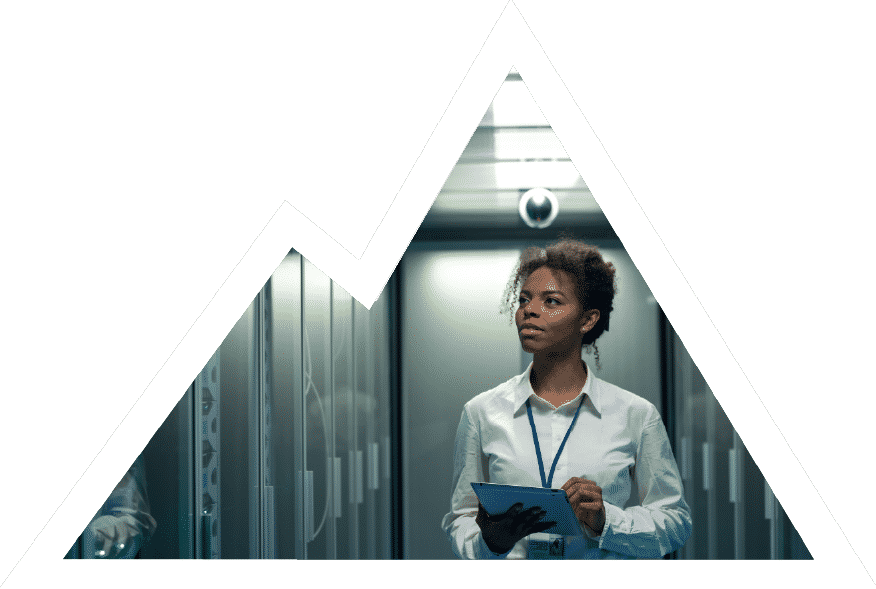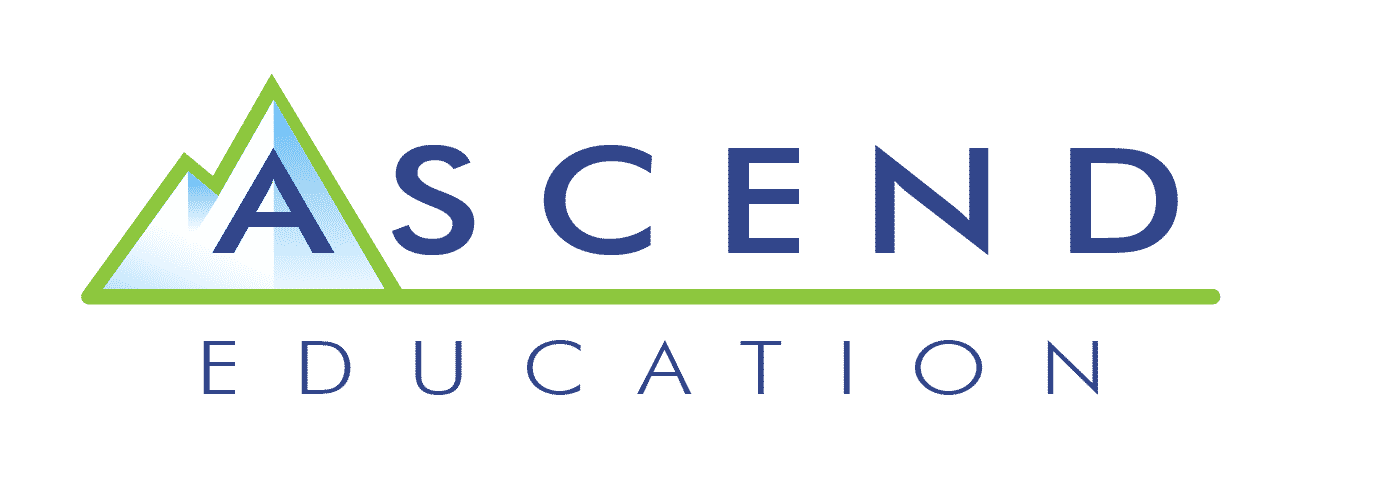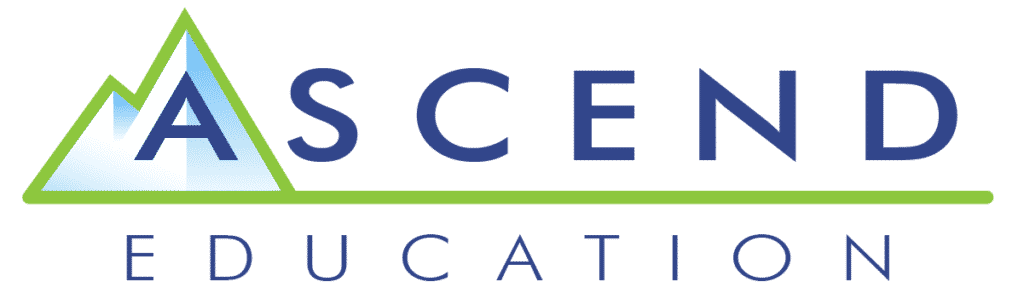MOS Excel
Microsoft Office Excel (Coming Soon)
Progress your students’ learning in server management with this Microsoft Office Excel (MO – 200) course created and designed by MOS experts. This course provides a hands-on environment where you can experience real features of the application and it’s capabilities.
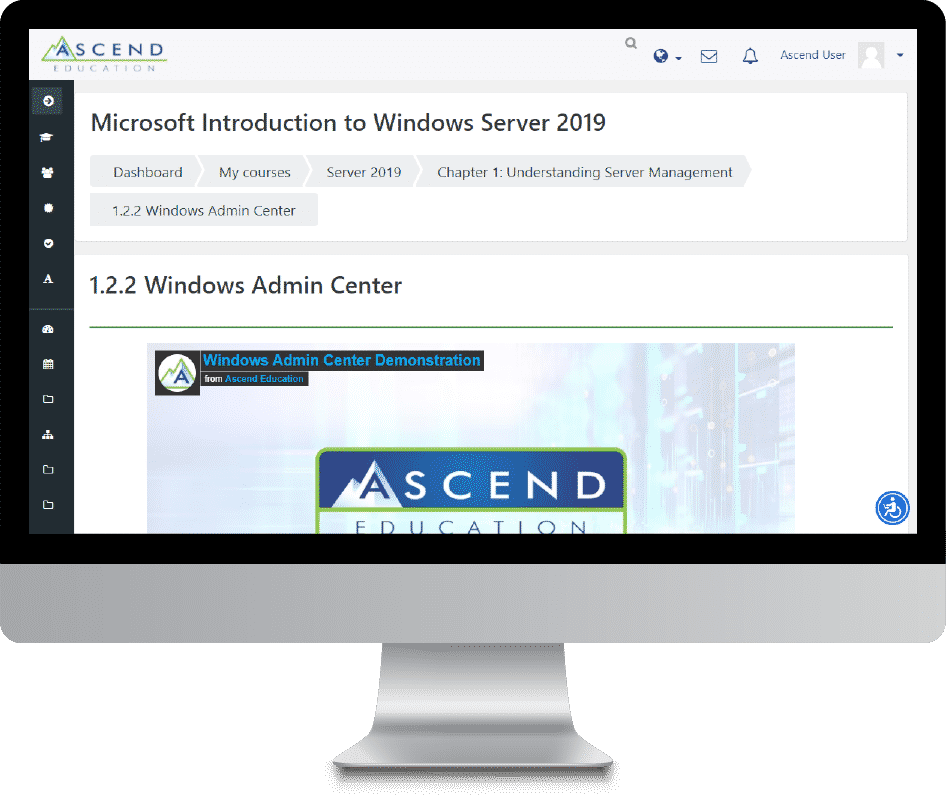
Virtual labs
Hands-on Experience
In the IT industry there are often multiple ways to reach a solution. That’s why we provide advanced virtual labs that allow you to make decisions and solve problems in a variety of ways. These labs give you an opportunity to make mistakes and see how your actions affect a real system, just like it would on the job.
excel in your career
Learn MOS Excel
Your annual subscription includes textbook-quality written content, visual aids, and video demonstrations. Get the knowledge you need to pursue a career path in the Microsoft technologies industry with this all-inclusive Microsoft Office Excel MO – 200 Certification!
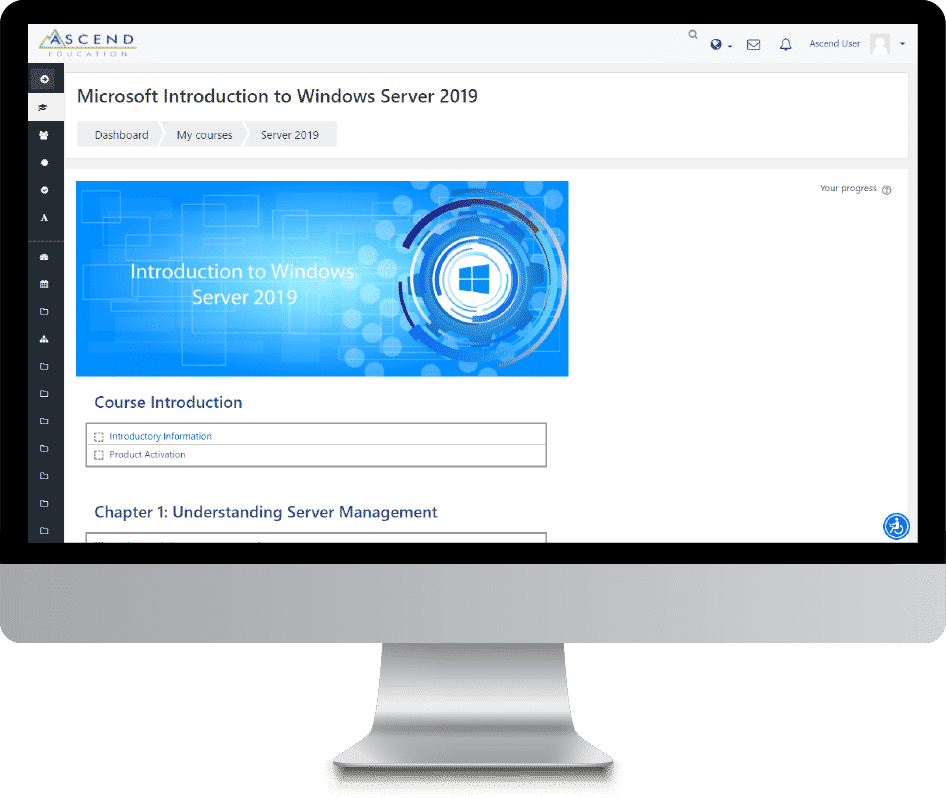
Course Summary
This course covers the ability to create and edit a workbook with multiple sheets and use a graphic element to represent data visually. Workbook examples include professional-looking budgets, financial statements, team performance charts, sales invoices, and data entry logs.
Video Lessons
Virtual Labs
Text Lessons
Assessments
Section Quizzes
Practice Exam
Video Lessons
Virtual Labs
Text Lessons
Assessments
Quizzes
Practice Exam
Course Features
Virtual Labs
Virtual labs give you experience practicing and implementing the skills you’ll learn about in this Microsoft Office Excel Course. These labs run on real hardware that enable you to develop the hands-on hardware and operating system skills required to work in the IT industry. Within the sandbox environment, you can make mistakes and see how their actions affect a real system. This is different from a simulated lab where participants are led through a simulated environment that has only one solution and a single path to accomplish a given task. Your access to a complete software and hardware resource helps you fully engage in discovery, solution finding, and problem solving.
State-of-the-art videos
Ascend Education’s videos are engaging and present the most current content available in computer hardware and operating systems training. The format of our videos was designed by expert instructional designers in order to increase learning absorption; studies have shown that instructional videos that are less than 6 minutes in length result in improved learning.
The video content for this course includes definitions, examples, comparisons, an overview of difficult topics found in the text and thorough demonstrations of what is covered in the material. This format enhances your learning experience and retention, allowing you to fully understand the concepts this course will cover.
Textbook Quality Written Content
Written by leading industry experts, our online Microsoft Office Excel text material is designed to replace your textbook. The detailed text lessons cover all the crucial topics necessary for you to gain the computer hardware and operating systems knowledge needed in order to advance in your career. The written content (along with all other course material) is delivered on a professionally designed LMS that automatically tracks your progress as you complete a given section.
Assessments
This Microsoft Office Excel course includes practice quizzes and a final exam prepared by industry experts. Practice quiz questions are found in each section of the course and will help you know which areas you are understanding well, and which areas you may need to work on before taking their final exam.
Course Curriculum
What’s Covered in our Microsoft Office Excel Course Curriculum:
Chapter 1 Manage worksheets and workbooks
Import data into workbooks
• Import data from .txt files
• Import data from .csv files
Navigate within workbooks
• Search for data within a workbook
• Navigate to named cells, ranges, or workbook elements
• Insert and remove hyperlinks
Format worksheets and workbooks
• Modify page setup
• Adjust row height and column width
• Customize headers and footers
Chapter 2 Formulas, collaboration, and printing
Customize options and views
• Customize the Quick Access toolbar
• Display and modify workbook content in different views • Freeze worksheet rows and columns
• Change window views
• Modify basic workbook properties
• Display formulas
• Formula practice
Configure content for collaboration
• Set a print area
• Save workbooks in alternative file formats
• Configure print settings
• Inspect workbooks for issues
Chapter 3 Manage data cells
Manipulate data in worksheets
• Paste data by using special paste options
• Fill cells by using Auto Fill
• Insert and delete multiple columns or rows
• Insert and delete cells
Format cells and ranges
• Merge and unmerge cells
• Modify cell alignment, orientation, and indentation • Format cells by using Format Painter
• Wrap text within cells
• Apply number formats
• Apply cell formats from the Format Cells dialog box • Apply cell styles
• Clear cell formatting
Chapter 4 Manage data ranges
Define and reference named ranges
• Define a named range
• Name a table
• Use the Excel Name Manager
• Define and use name in formulas
Summarize data visually
• Insert Sparklines
• Apply built-in conditional formatting
• Remove conditional formatting
Chapter 5 Manage tables
Create and format tables
• Create Excel tables from cell ranges
• Apply table styles
• Convert tables to cell ranges
• Format an Excel table
• Excel table compatibility issues
Chapter 6 Manage table data
Modify tables
• Add or remove table rows and columns
• Configure table style options
• Apply, create, or remove cell style
• Insert and configure total rows
Filter and sort table data
• Filter records
• Sort data by multiple columns
• Sort data in a range or table
Chapter 7 Perform operations by using formulas
Insert references
• Insert relative, absolute, and mixed references
• Reference named ranges and named tables in formulas
Calculate and transform datas
• Perform calculations by using the AVERAGE(), MAX(), MIN(), and SUM() functions • Count cells by using the COUNT(), COUNTA(), and COUNTBLANK() functions • Perform conditional operations by using the IF() function
Chapter 8 Perform operations by using functions
Format and modify text
• Format text by using RIGHT(), LEFT(), and MID() functions
• Format text by using UPPER(), LOWER(), and LEN() functions
• Format text by using the CONCAT() and TEXTJOIN() functions
• Create custom functions
• Use functions to find data in a table or range
Chapter 9 Manage charts
Create charts
• Create charts
• Create chart sheets
Modify charts
• Add data series to charts
• Switch between rows and columns in source data
• Add and modify chart elements
Format charts
• Apply chart layouts
• Apply chart styles
• Add alternative text to charts for accessibility
Try us out for free
Our Customer Satisfaction Guarantee
We’re so confident that you’ll love this Microsoft Office Excel course that we stand by it with a 100% guarantee. Whether you’re looking for technical support, access to a different course, or simply have a question – whatever the problem, our excellent customer support team is equipped to help find the solutions you need.
Try the Full Course –
Risk Free!
Receive access to our full Microsoft Office Excel course with a 7-day free trial.